Using and Managing Dual Monitors with your Windows Computer is now easy and quick. Just having Dual Monitors connected to your Windows Computer is only half the job done. The Software Application presented here lets you have full control over both the Monitors, Application Windows, Mouse Cursor, Wallpaper and everything you want to access when using a Dual Monitor Computer.
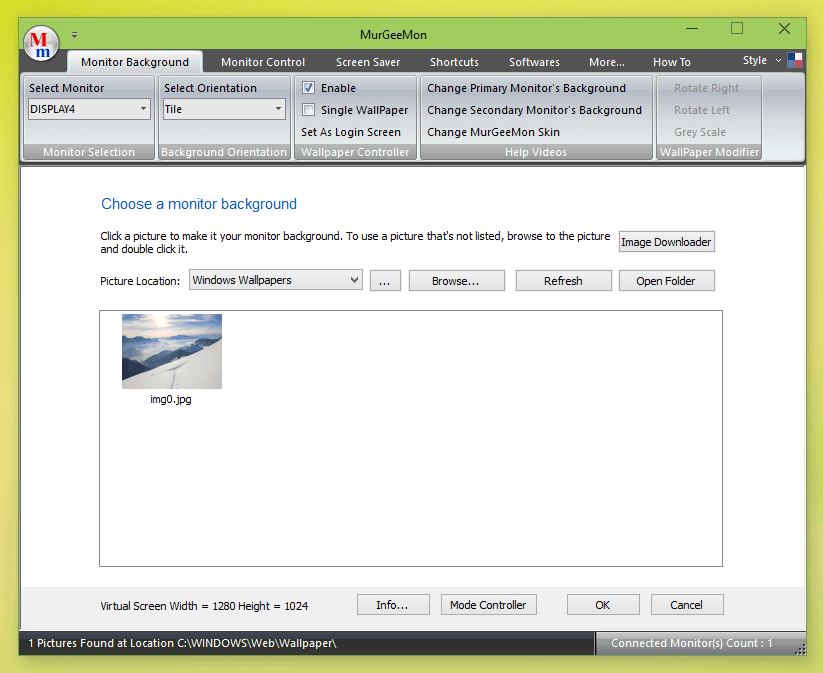
Dual Monitor Software for Windows
Whether you are using Windows 8.1, Windows 10 or even Windows 11, the Software Utility presented here is worth giving a try. As displayed in the Screenshot above, the main screen of the Dual Monitor Software titled MurGeeMon allows easy navigation between various features of the software. The first tab allows you to configure wallpaper in each monitor easily, allows you to switch between Single or Dual Monitors by either Extending your Screen onto Second Monitor or by Duplicating your first screen on your Second Monitor, etc.
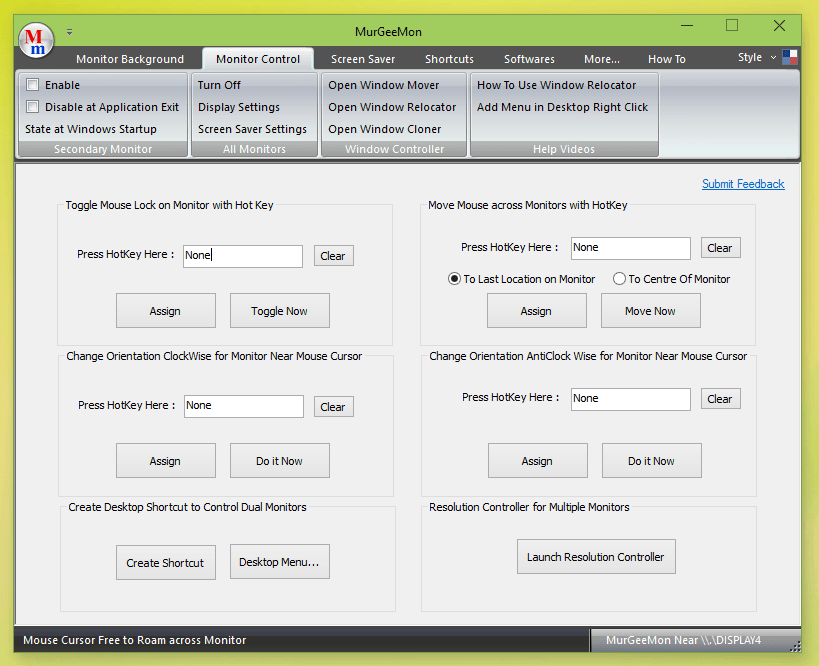
Control Mouse, Monitors and more with Monitor Control Tab of Dual Monitor Software
The Monitor Control tab allows you to control Mouse Cursor Movement across Monitors, Change Display Orientation, Move Mouse Cursor across Monitors with Keyboard Shortcut, provides access to Window Cloner, Window Mover and Window Locator. From this Tab, you can also create a Desktop Shortcut useful to control and manage Dual Monitors connected to your Windows Computer. Just explore various features of this tab which offers full control over your Dual Monitors and there are video tutorials available as well.
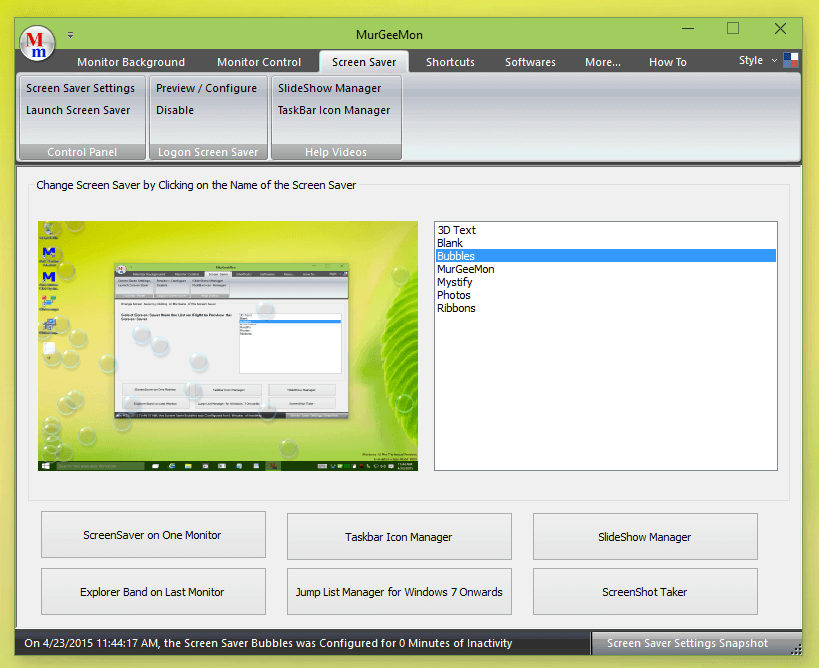
Control Screensaver, Jumplist and many more aspects of Dual Monitor Software
The Screensaver tab of MurGeeMon allows you to change ScreenSaver and buttons at the bottom of the page allows you to control other advanced and useful parameters of your Display. The JumpList Manager allows you to create a Jumplist containing Application or Website Shortcuts. You can even launch ScreenSaver Settings of Windows from this Page and have full control over what and when is displayed on your Screen.
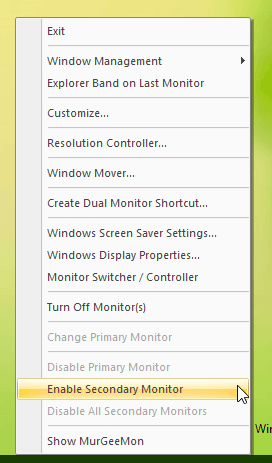
System Tray Menu of Dual Monitor Software
Perhaps the Most Powerful and helpful tool of this Dual Monitor Software is it’s System Tray Menu. As displayed in the above Screenshot, the System Tray Menu can be invoked by doing a Right Click on the Software’s Icon in Notification Area. You can Enable or Disable Second Monitor, launch Window Mover, Create a Desktop Shortcut to control Dual Monitors and much more.
Download and try out this Free to Download and try Software Application on your Windows Computer. Yes whether you are running 32 bit or 64 bit version of Microsoft Windows, this Software works on both bit architectures of Windows. The Screenshots captured above have been captured on a Windows 10 Computer, however the software works well with Windows 8.1, Windows 8, Windows 7 and other versions of Microsoft Windows.