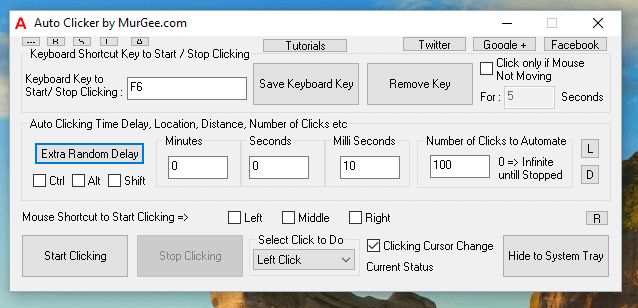
To Automate Mouse Clicking in Games, you can use the Software displayed below and play your favorite Game. The Screenshot below displays main screen of the the Mouse Clicking Application captured on a Windows 10 Computer. Note that there basically 3 ways in which you can Start / Stop Automated Mouse Clicking in a Game.
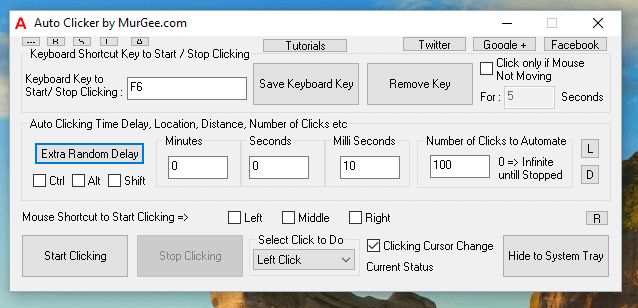
This Mouse Clicking Application can do Automated Mouse Clicking at configurable speed. The Mouse Clicking Speed is configurable by defining Time Delay between Automated Mouse Clicks. The Speed of Mouse Clicking can be either of the given below
The Fixed Time Delay between Automated Mouse Clicks is configurable from the Main Screen of Auto Clicker itself, however to add Random Time Delay between Automated Mouse Clicking, click on the Extra Random Delay button and define the limit of Random Duration to be added to the Fixed Time Delay.
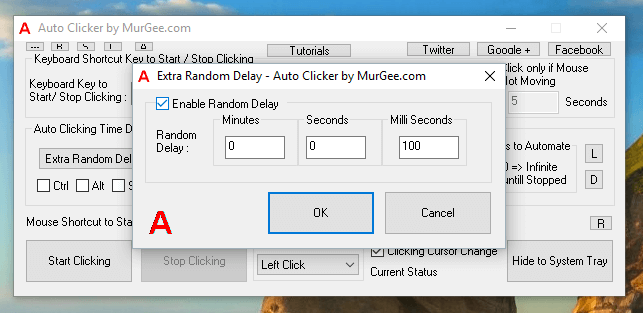
The Extra Random Time Delay once enabled and configured would instruct this Mouse Clicking Application to do Mouse Clicking like a Human would do. Effectively the Game or Application on which this Application is clicking would receive Mouse Clicks at Random Intervals.
The Automated Mouse Clicking can be done at a Fixed Screen Location or at Current Mouse Cursor Position. By default the Automated Mouse Clicking is done wherever Mouse Cursor is present. In case you want the Mouse Clicking to be done at a pre-defined Screen Location, you need to change the Clicking Location as displayed in the screenshot below.
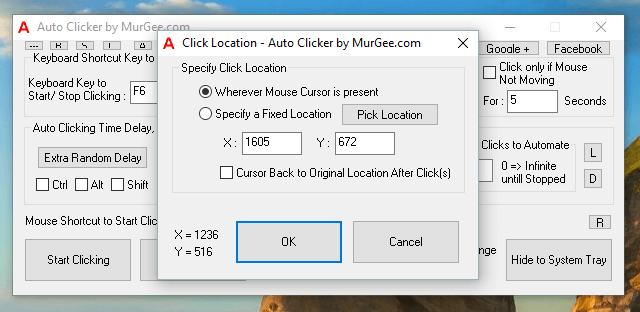
As displayed in the above Screenshot, when Automating Mouse Clicking at Fixed Screen Location, you can even instruct this Software to bring Mouse Cursor Back to it’s original Mouse Cursor Location Automatically as well. Note that you can use the Pick Location button to define the screen location on which you want the Automated Mouse Clicks to be done.
One of the really useful feature of this Automated Mouse Clicking Application is that you can launch Multiple instances of the Auto Clicker. This can be useful when you want to have multiple keyboard / mouse shortcuts to Automate Mouse Clicking with different parameters. By default only Single Instance of this Application can be launched. In case the Application is already running in System Tray or it is minimized, double clicking on the Desktop Shortcut would show the hidden / minimized Application and would not launch another instance of the application.
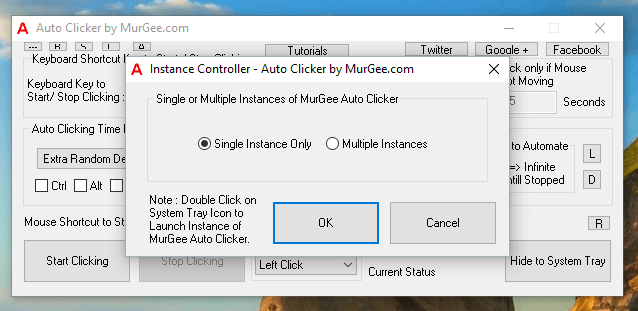
In case you have enabled Multiple Instances, you can launch Multiple Auto Clickers by clicking on the Shortcut in Programs Menu or by Double Clicking on the Desktop Shortcut. Each instance when launched creates it’s own System Tray / Notification Tray Icon so that you can control them. Moving Mouse on any of the System Tray / Notification Icon displays the parameters configured for that instance as displayed in the screenshot below.
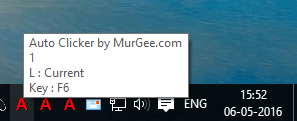
You can Right Click on any of the Icon in Notification Area to view available options and extra features. You can change setting of individual Auto Clicker Instance or you can simply double click on any of the icon to show that particular instance of Auto Clicker.
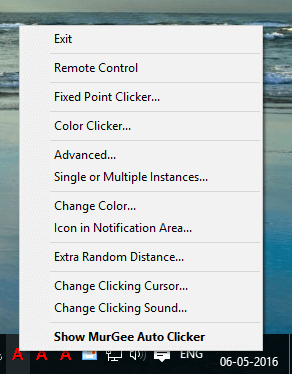
There is another Right Click Menu available which allows you to launch and configure Advanced Options of this Auto Clicker. You can launch the other Right Click Menu by doing Right Click on the main screen of the Software. Yes there are tons of features which ensures that you can Automate Mouse Clicking in DirectX and other MMPORG Games.
Once you have mastered basic features of this Mouse Clicking Utility, you can go ahead and explore other advanced features of the Software. In order to get started, right click on the main screen of the software to view a Menu offering Advanced Mouse Clicking features. All the Advanced Mouse Clicking features have been designed taking into consideration the needs of Gamers exploring Single or Multi Player Games.
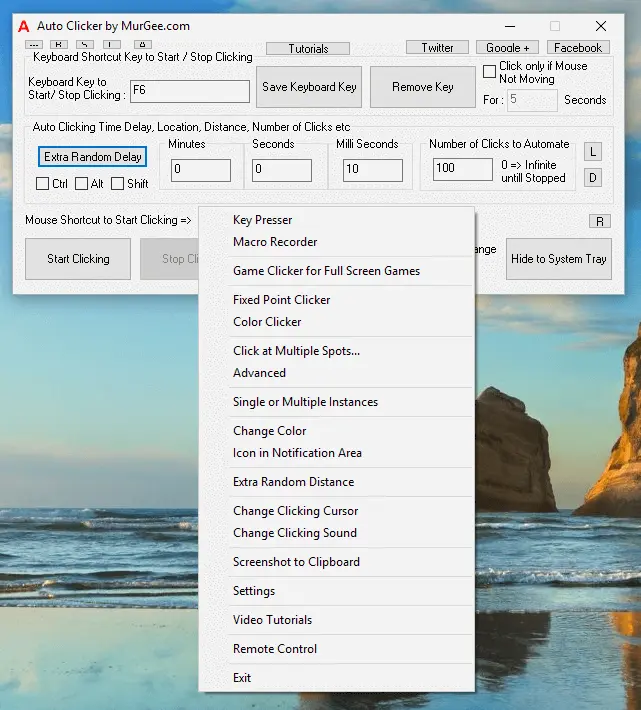
As displayed in the screenshot above, the Right Click Menu offers lots of features which make sure that you can do much more than simple Automated Mouse Clicking at current mouse cursor location or at fixed screen location. Given below are few of the features of Auto Clicker which makes it a simple and yet Advanced Mouse Clicking Application. Feel free to explore various features or just press F1 to view Video Tutorials and help regarding Advanced capabilities of the software.
In order to enjoy all the features of this Software, Download this Mouse Clicking Application and enjoy all the features of the Software in Online or Desktop Games. This Application works on all recent Windows Operating Systems like Windows 11, Windows 8.1 and even on Windows 10. Yes, this Mouse Click Automation Application has been tested with lots of Antiviruses and totally Virus Free.
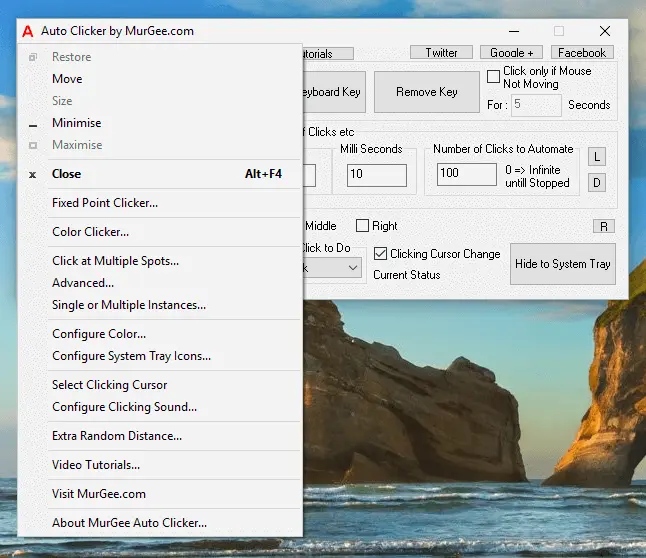
The Free Trial version of this Software is fully functional and there is no functionality limitation in the software. Apart from Automated Mouse Clicking in Games, you can use this Auto Clicker Software to Automate Mouse Clicking wherever you need to spend time and efforts in Clicking repetitively.